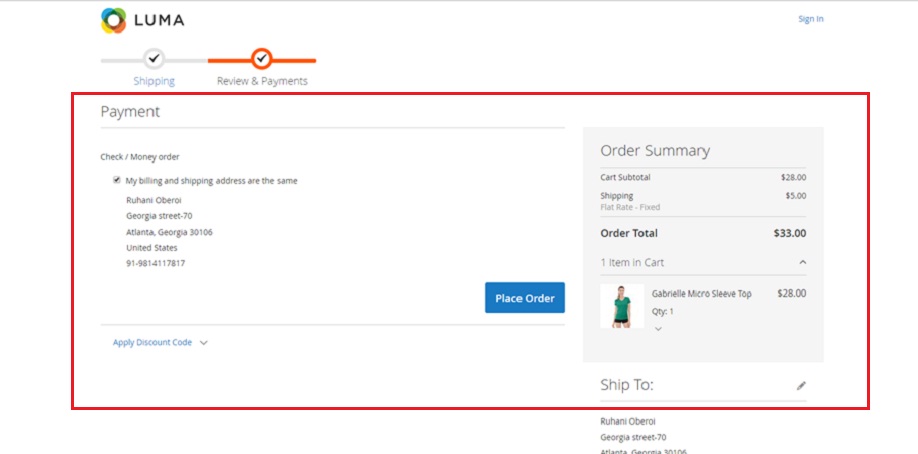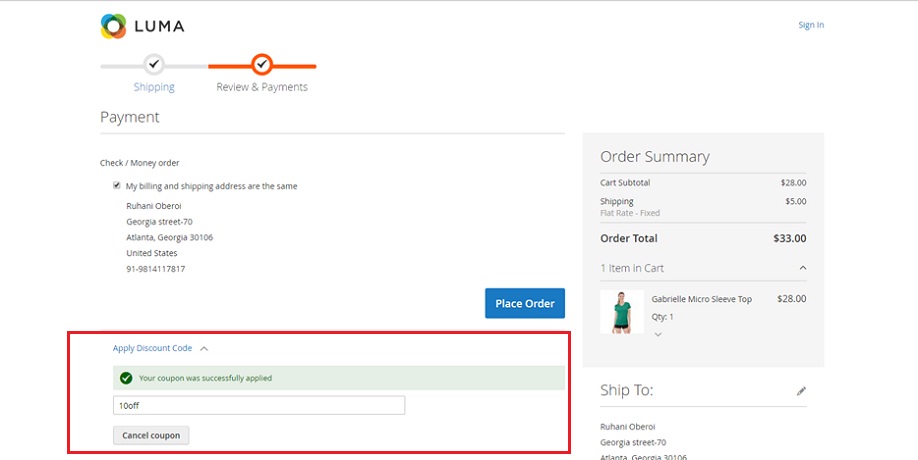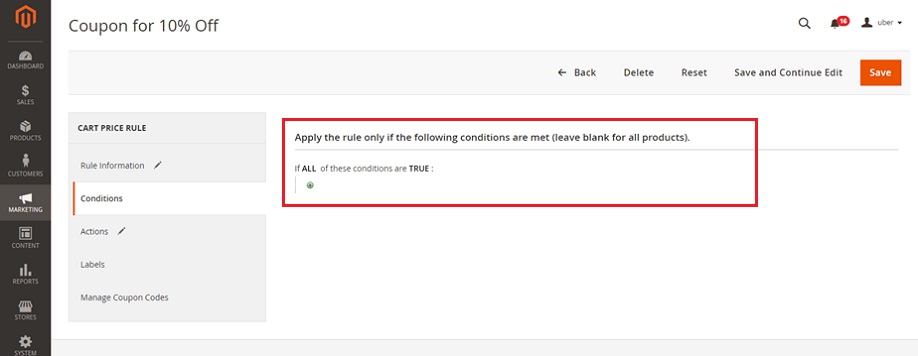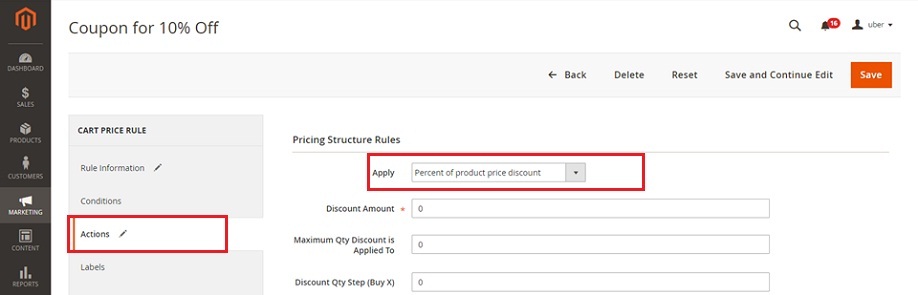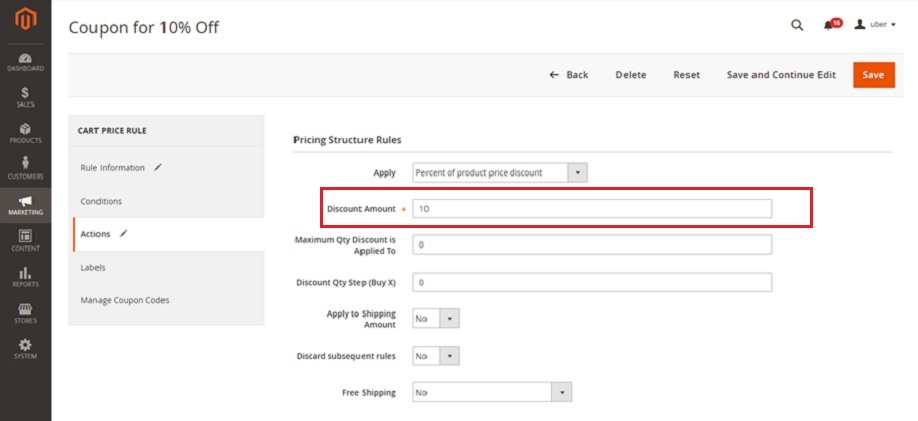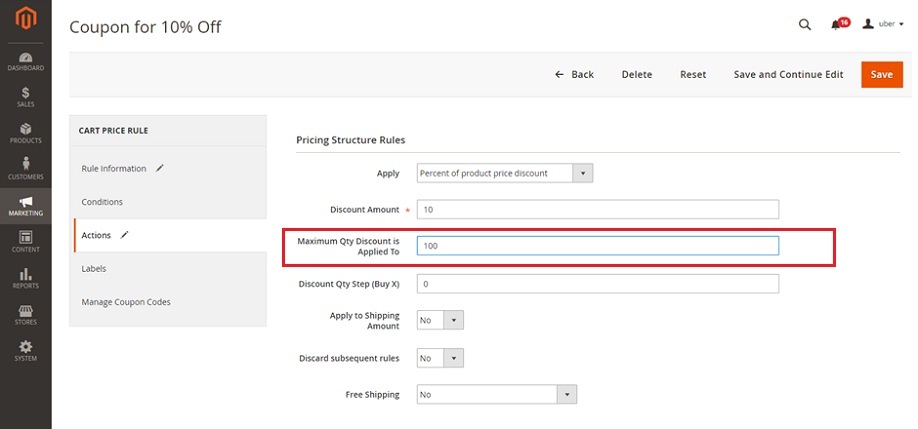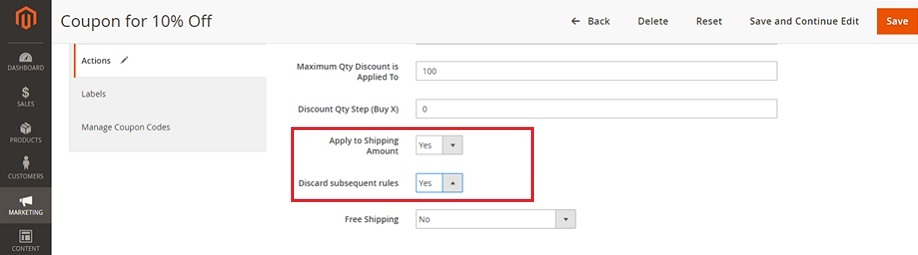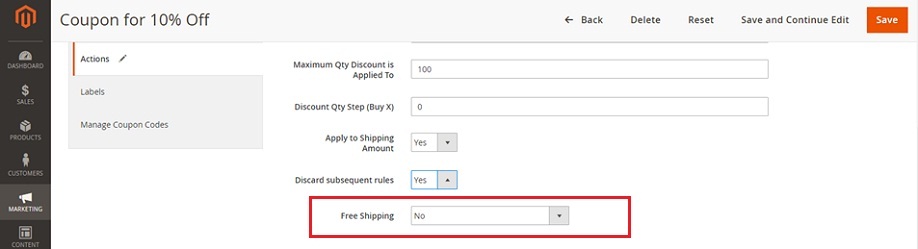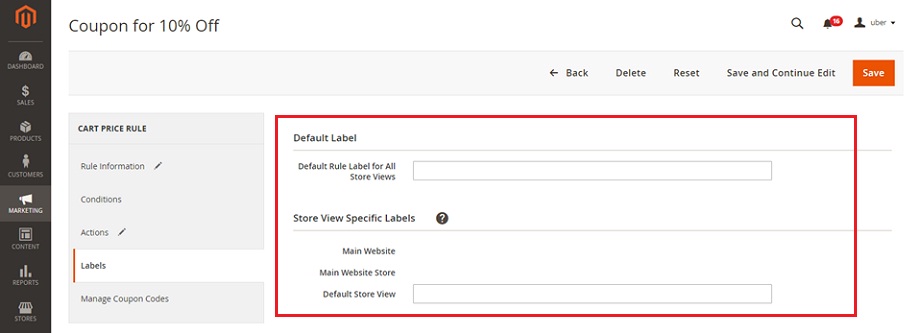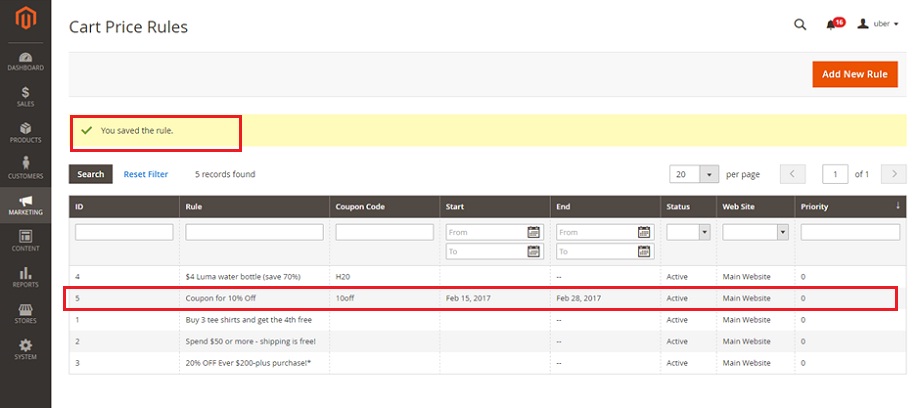How to Setup Promotions Cart Price Rule in Magento2 Part-2
Greetings of the Day My Friends!
We are welcoming you all in our learning session for “How to Setup Promotions Cart Price Rule in Magento2”.
In our earlier session we have covered the basic steps involved in naming the rule, description, customer groups, coupon code, uses per coupon, user per customer & priority and saved it. Today in our session we are going to complete the structure for Cart Price Rule and apply for our products.
For the instance we took “Gabriello Micro Sleeve Top” and after selecting the required color, size & quantity, we will add this to the cart and will proceed with our checkout step.
Here we need to type in the Shipping and Payment Details, after which we will get the page where we can see our order summary having the total order cost as $33. Here we can see on the left bottom end an option for applying discount code, where we will enter our previously saved coupon code “10off”.
In our instance though the coupon is successfully applied but it has no changes in the order summary of the product, as the price is still the same $33 as earlier. So we need to proceed to our crucial steps in order to make this coupon work for our products.
Now from “Admin Panel” from here select the “Marketing” section and fetch the option of “Cart Price Rule” falling under the title of “Promotions”.
Admin Panel → Marketing → Promotions → Cart Price Rule
This will bring us to the current screen of cart price rules, from where we will select our previously saved rule “Coupon for 10% Off”.
Here we will step forward to next important tab after Rule Information, which are:
1) Second Tab of Conditions: this is to apply the conditions in case we need to apply our cart price rule for some specific products under some conditions; anyhow we are keeping it blank as we want to apply it for our all products. How we set conditions under the price rule, can be learned from our Catalog Price Rule session.
2) Our Next Tab is Actions: This will give us plenty of option so that we can frame the structure of price rule. Here the options are :
a) Apply: This gives us the apply the discount to the products in the cart in four ways firstly as “Percent of product price discount” which will eliminate the percentage from original price, secondly is “Fixed amount discount” that will eliminate the fixed amount from product price, thirdly is “Fixed amount discount for whole cart” which will eliminate the fixed amount from cart total, whereas the fourth way is “Buy X Get Y free”, which defines the quantity the customer need to buy to get the other quantity free. We have selected “Percent of product price discount” for our instance.
b) Discount Amount: Here we need to enter the amount of discount we need to provide to our customers only in numbers. For our instance it is “10” as the discount amount.
c) Maximum Qty Discount is applied to: This option defines the maximum quantity of the same product to which we can give the discount in the same purchase. We have defined this as “100” for our instance. Kindly select as per your requirement.
d) Apply to shipping amount: This have two choices, we can either select “Yes” in order to enable the discount for both subtotal & shipping amounts whereas “No” will apply to subtotal only. We have selected “Yes” in our instance.
e) Discard subsequent rules: This need to enables as “Yes” in case we don’t need other rules to be applied after implication of our current rule. This will avoid multiple discounts on same product. We have selected “Yes” in our instance.
f) Free Shipping: This have three choices, either we can select “No” in order to disable the free shipping, or we can have “for matching items only”, that will allow free shipping for the items falling under defined conditions, or the last one “shipment with matching items” which is for the items that provides free shipping for any shipment with matching items.
We have selected “No” in our instance.
3) Then we have the tab for “Labels” where we need to define the appropriate text for label in the case we are running multiple website, stores & store-views. Each & Every different store view having the different language needs to be translated with the required label.
After doing required settings we need to save the work done so far with right above button of “Save”. And now let’s see our front-end to apply our discount code.
Here now when we apply the discount code again, we can see the code is successfully applied and even bought the change in the order total from $33 to $29.70 after applying the discount. So this is the way we implement the discount codes for our products.
Next is what??? Next is your turn to go & explore your Magento2 store with this exciting feature of Cart Price Rules and more to the customer experience as well to the revenue strength with our easy magento support.
Avail our Custom Magento Development Services or do call us at: 855-370-5507. Our e-mail id is : magento@matridtech.net.
Leave your details and we will contact you back within next 12 hours.
Let your Magento store add more to your magnetic power to allure customers with our easy Magento support.