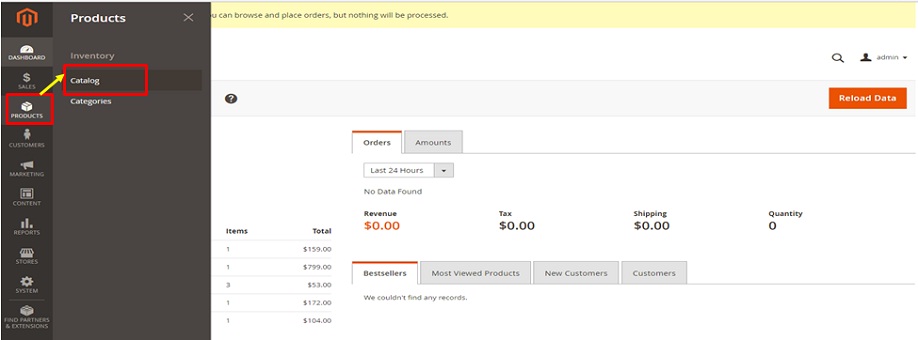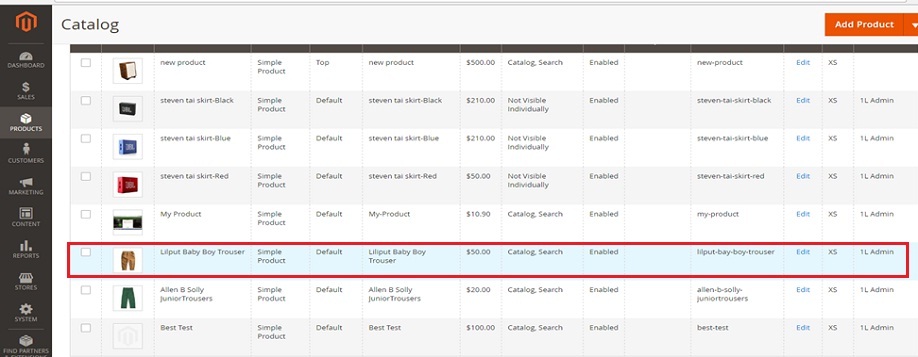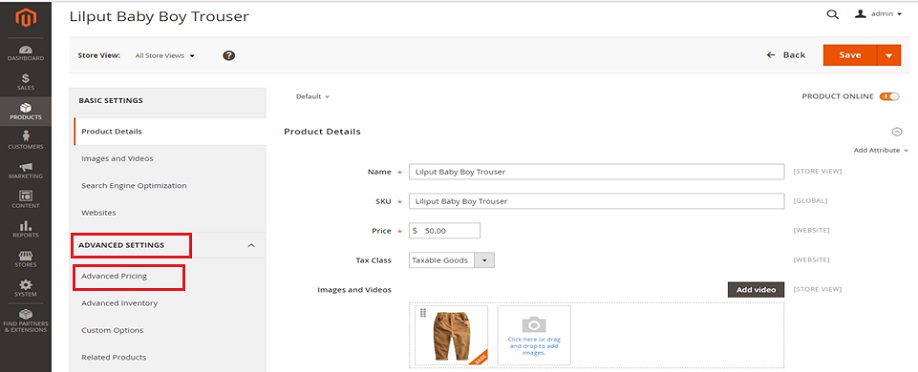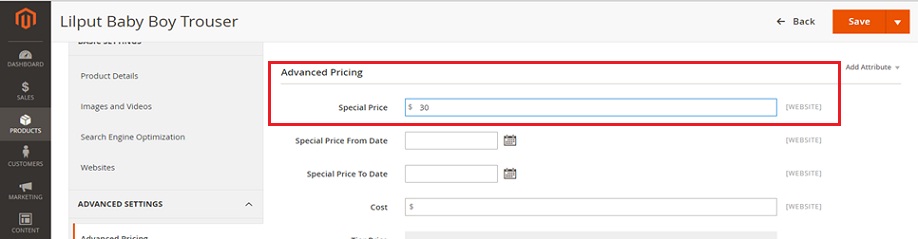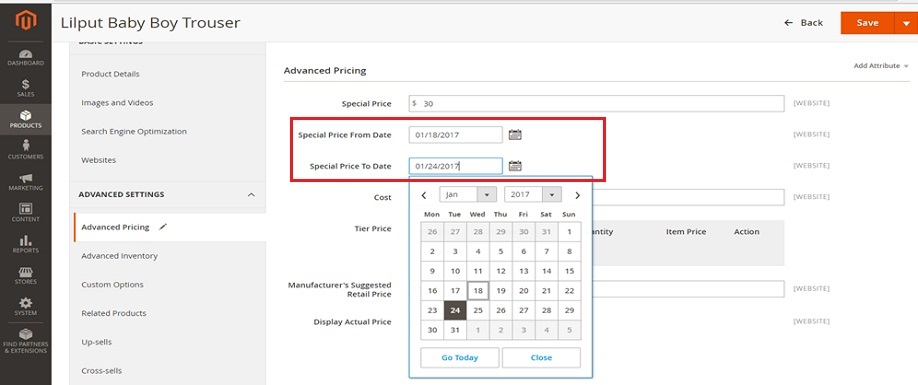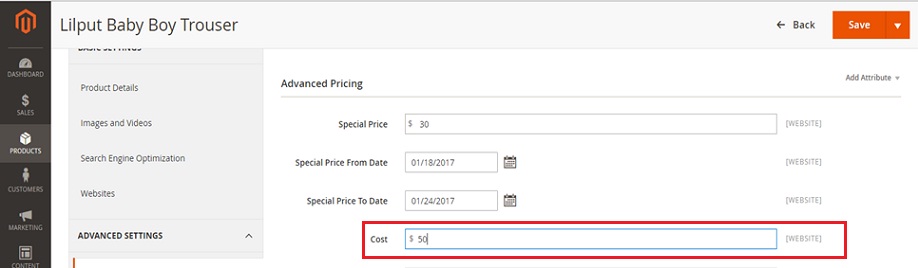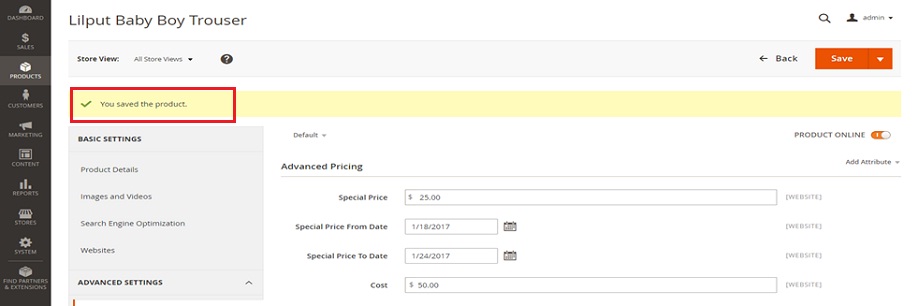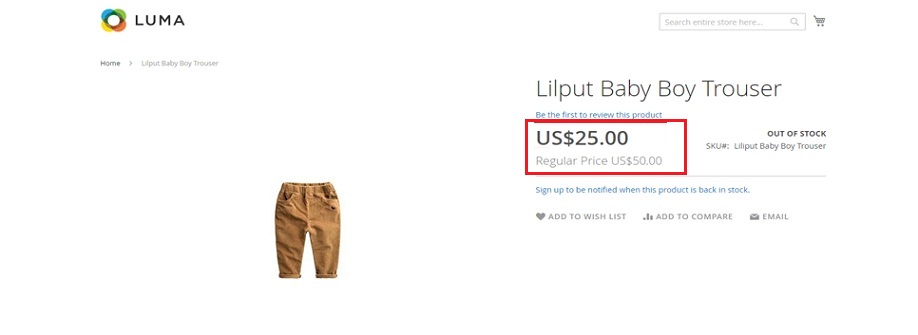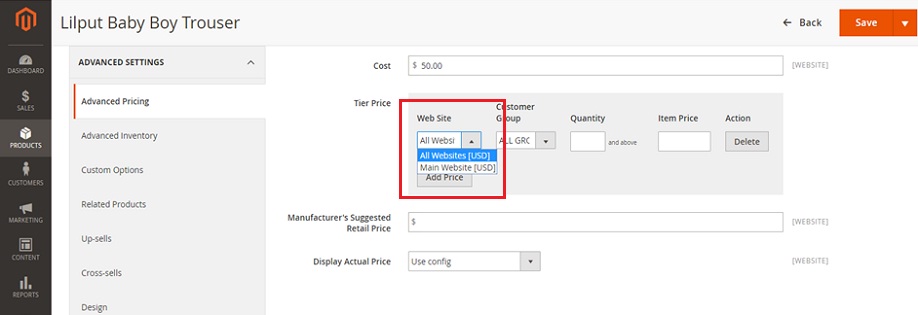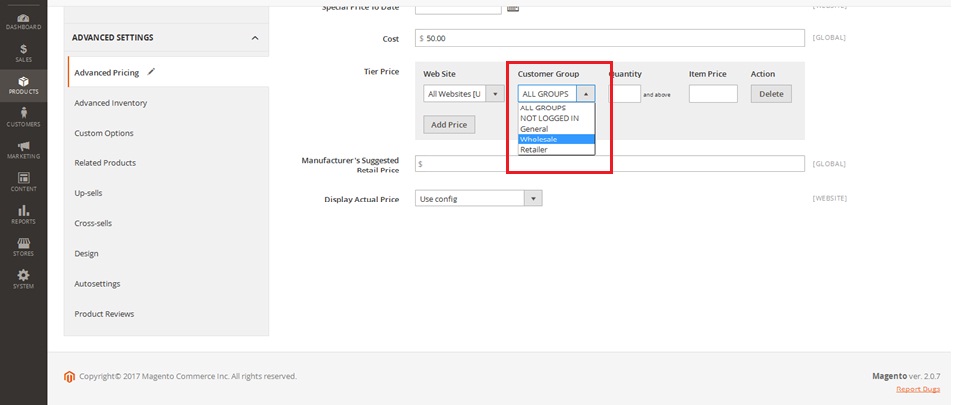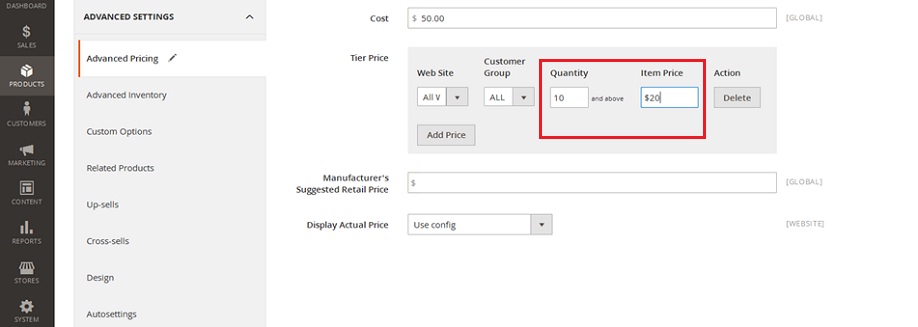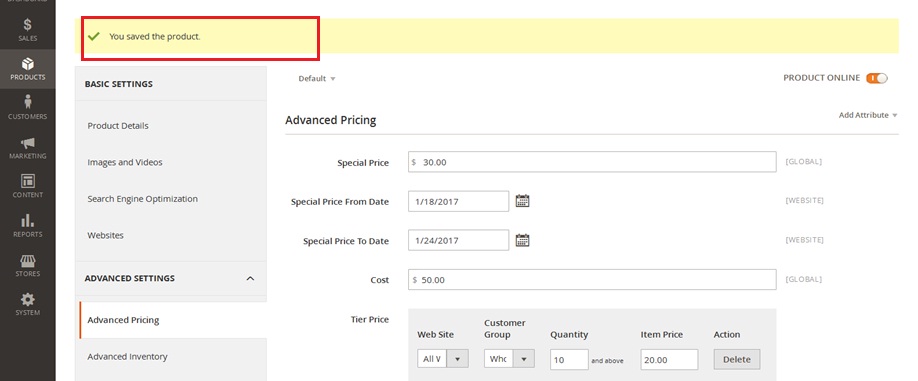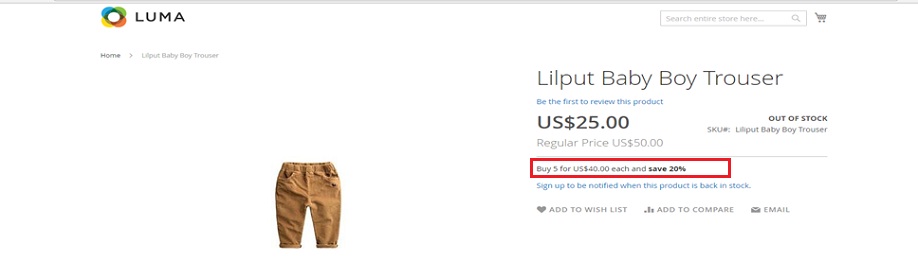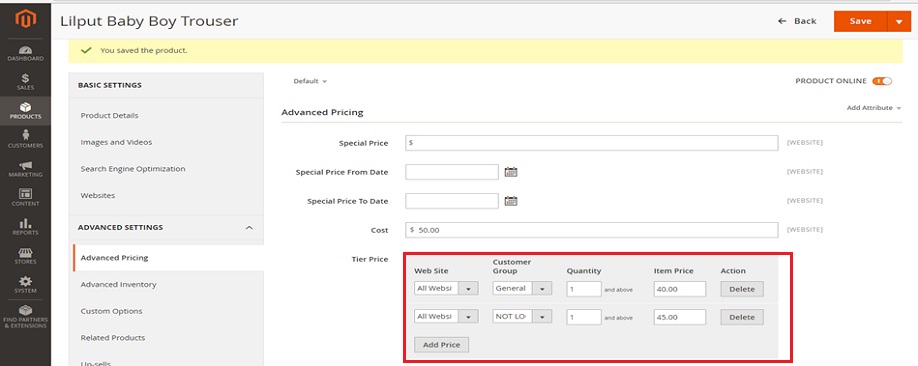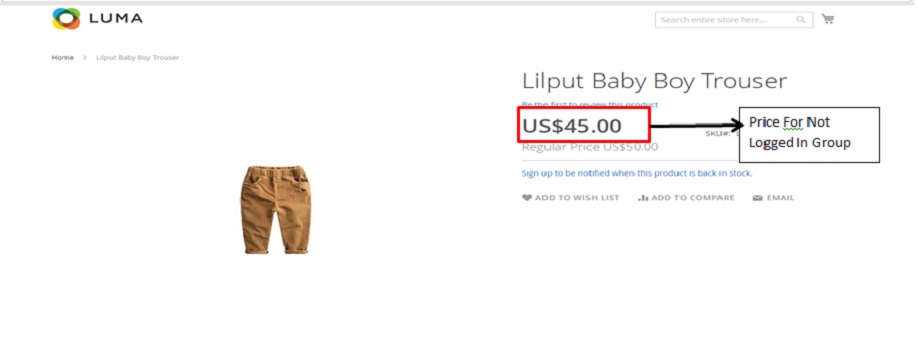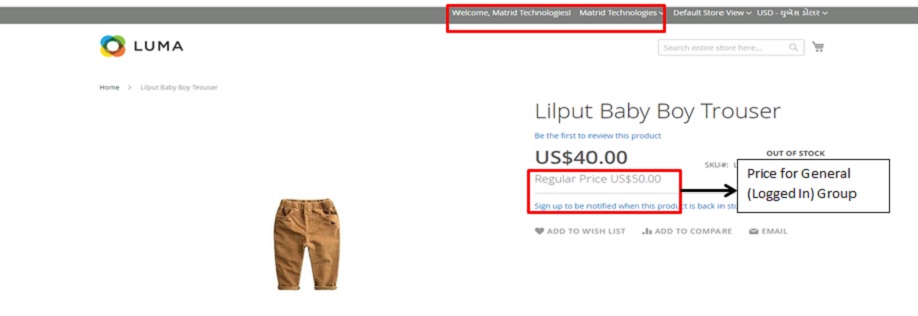How to Configure Advance Pricing in Magento2
Greetings of the Day My Friends!
Advanced Pricing is the one of the powerful feature in Magento 2, which make your store products more lucrative with their exclusive prices for our customers as well as visitors and even in having the promotional campaign for special occasions. This all can be possible with Advanced Pricing options of Group Price, Special Price & Tier Price respectively.
So whatsoever is your requirement, do the required pricing in an advanced way for your customers with Advanced Pricing.
For this, first let’s dive into ‘Admin panel of Magento2’. From here we need to swim to our ‘Products’ section and fetch the ‘Catalog’ Option.
Admin Panel → Products → Catalog
Now we can see the present screen showing us the huge list of products in our store, we need to Select the Product on which we need to implement our “Advanced Pricing”.
In our instance, we have selected Liliput Baby Trouser to set the advance pricing option.
Stepping ahead, we will get the product page for basic settings for Liliput Baby Trouser. Next to Basic Settings, I have the ‘Advanced Settings’ under which the very first tab is of ‘Advanced Pricing’.
Clicking on Advanced Pricing and we will get this screen which will give us options for setting our Advanced Prices.
Firstly, we are having the option of “Special Price”, which makes possible discounted price for this particular product. All we need to do is type in the Special Price i.e. the amount as per your choice which we want our customers to avail as promotional or discounted price from us, in the first text box depicted with a $ dollar sign.
We are putting $30 in first tab for our selected product as Special Price.
Next comes the date picker for ‘Special Price Dates’ with option of “From & To” which enables us to specify the duration for which I need to provide this discounted price, which can be given either in terms of specific day, or some weeks or months.
We have selected dates from 18 to 24th January in our instance. If you wish do not specify any dates, then, this discounted price will work for ever.
Next, you have the “Cost Price Option”, which you can input for your reference only.
Now let’s “Save” this work done so far and step ahead and visit our front-end to see the changes.
Here we can see the special price of $25 along with regular price we mentioned of $50. This is how we implement our special prices.
The very next option is of ”Tier Price” which act as impactful advertising or promotional tool, when we want to give discounts for the products that are purchased in higher quantities.
This can be successfully implemented with its sub options, firstly being “Website”, of which the product needs to be setup for tiered pricing.
Here we have selected all Websites in our instance for Liliput Baby Trouser.
Moving to next sub-option we have the “Customer Groups”, like “Not Logged In”, “General”, “Wholesaler” & “Retailer” for whom we wish to provide this Tier Pricing. We can even select all groups as well if required.
We have selected “Wholesale” for our instance.
Next are the text boxes of “Quantity” and “Item Price”, which in my case I have entered 10 and $20, so, it will reduce the price to $20 from $25 in case a visitor buys 10 or more quantities.
We will be viewing soon how it works on front-end also.
Use the ‘Add Price’ button if you wish to create another row of tiered pricing e.g. if you wish to further reduce the price to $18 in case someone buys 25 or more than 25 products.
Let’s “Save” the work done so far & view the front-end for the changes.
Here on the present screen we can see the “Tier Price” mentioned as “Buy 5 for US$40.00 each & save 20%”.
Now the time is to unveil the interesting fact about Magento 2 that we can also do the “Group Pricing”.
Let’s scroll back to our Admin Panel for this.
Here this Tier Price option can work as Group Pricing as well. It is sort of a trick, it gets possible if you create different rows of tiered pricing with quantity specified as “1” for all the tiers. You need to select a unique customer group for each row.
So, here we selecting a website, selecting the customer group “Not Logged In” and as said, specified the Qty. as 1 and the Price of $45.
For General Customers, we wish to provide a discounted price of $40, so, in the next row, I have selected the Group: “General”, specified qty as 1 and the Price of $40.
So now the tiered pricing is acting as Grouped Pricing. For General customer group it will be $40 and for Not Logged In Customers, it will be a price of $45.
Now let’s save this all and see the changes on front-end.
So here you see on the present screen I have the price coming as ”$45” decided for “Not Logged In” Customers.
Whereas now when we “Logged In as Customer name Matrid Technologies” we see the price as ”$40” decided for Wholesale Customers.
So, this is the way we do “Advanced Pricing” in Magento2.
Avail our Custom Magento Development Services or do call us at: 855-370-5507. Our E-mail id is : magento@matridtech.net.
Leave your details and we will contact you back within next 12 hours.
Let your Magento store add more to your magnetic power to allure customers with our easy Magento support.