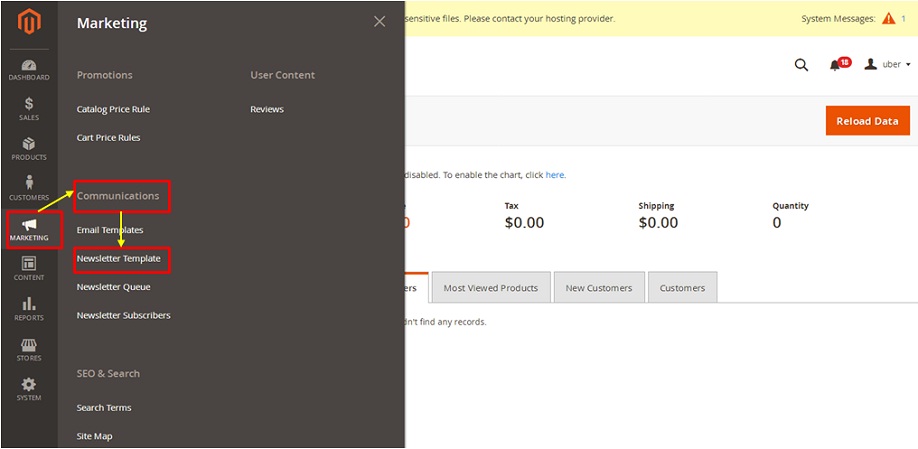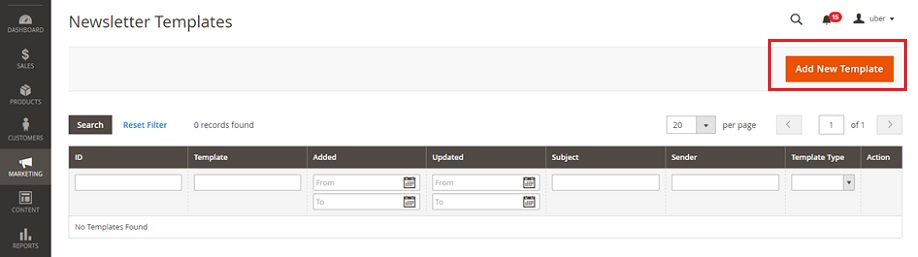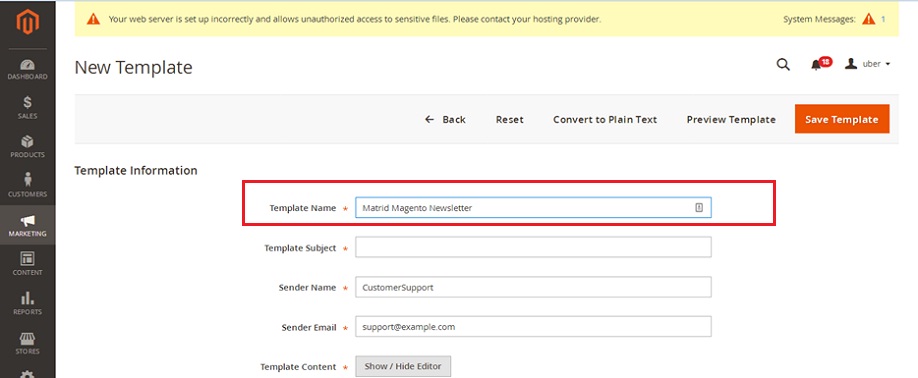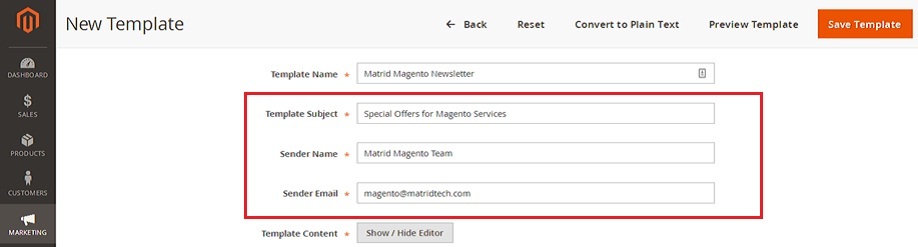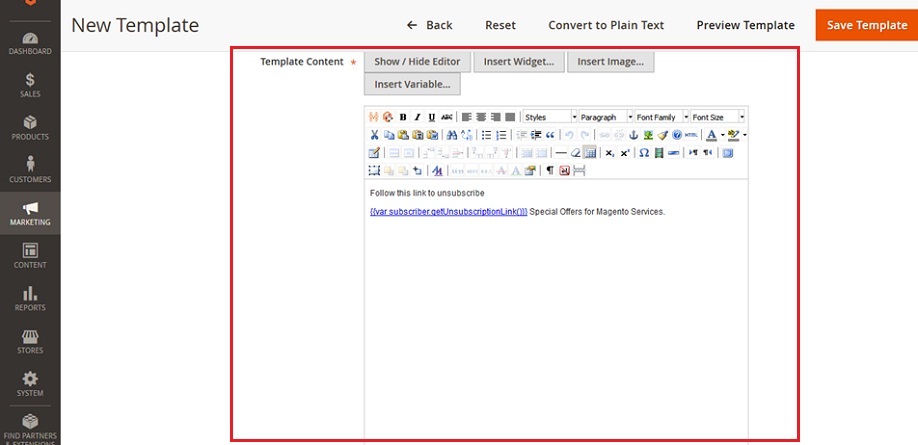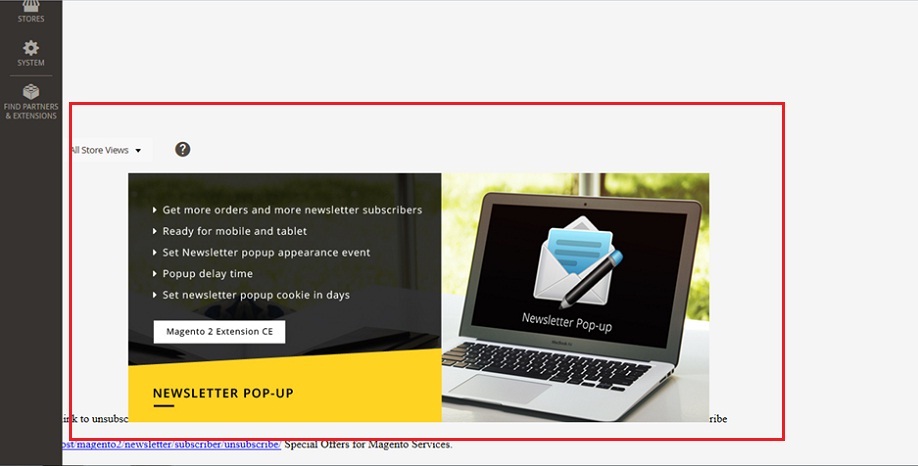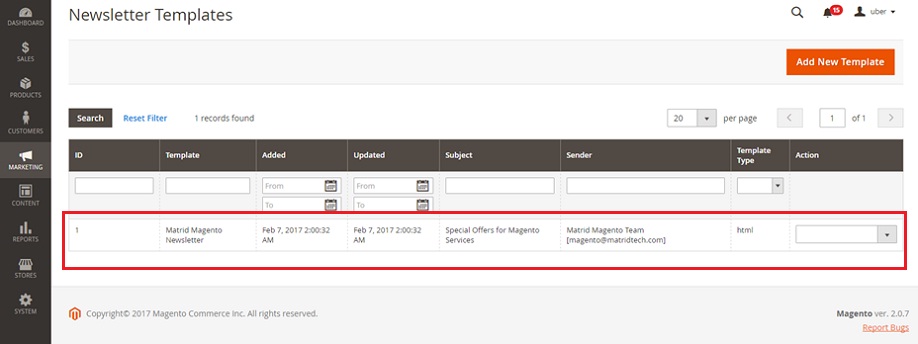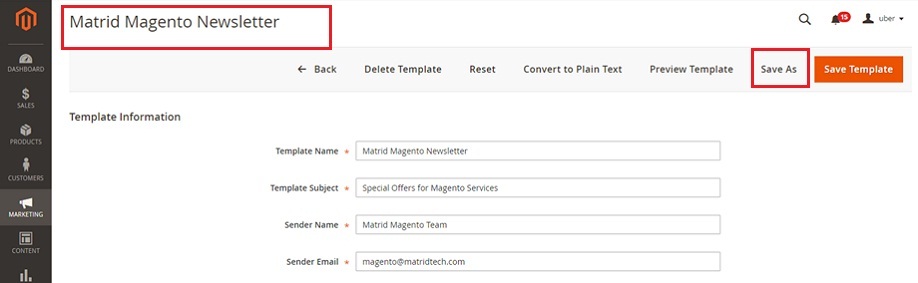How to Create Newsletter Templates in Magento2
Greetings of the Day My Friends!!!
We are welcoming you all in our learning session for “How to Create Newsletter Templates in Magento2”
We have discussed already that how we can configure the feature of “Newsletters” for our Magento2 store. The fire of the moment is to learn how to create the newsletter templates for customers of our Magento2 store.
For this we need to log into our Admin Panel of Magento2, from where we will scroll down to the section of “Marketing”, to fetch the option of “Newsletter Templates” falling under the title of “Communications”.
Admin Panel → Marketing → Communications → Newsletter Templates
Now we will have the present screen of ‘Newsletter Templates’ from where we will click on big button on right corner of “Add New Template” to make a new template for newsletter.
After clicking on the button we will have the current screen available with many options that will help us to create a new template.
Our options are:
1) Template Name: The name of the template is needed to be entered and that is for internal reference. We for an instance used it as ‘Matrid Magento Newsletter’.
2) Template Subject: The reason for sending the template is need to mention here. For an instance we keep it ‘Special Offers for Magento Services’.
3) Sender Name: Here the name of the sender is specified, by default it is ‘Support team’, we need to mention our required details. For our instance it is ‘Matrid Magento Team’.
4) Sender E-mail: The e-mail id of sender is entered here, which is ‘magento@matridtech.com’ for our instance.
5) Template Content: Under this option we, have the sub option of “Show/Hide Editor” that will help us to add our required content for newsletter template. In our instance we selected some image and added some description and inserted.
6) Template Styles: We need to use the CSS codes here for content formatting, which is recommended to be done by some CSS experts only.
We can see the preview of our newsletter with right above button “Preview Template”, & can do the required improvisations.
So let’s save the work done so far with “Save Template” button, this will bring us to the main screen of Newsletter template where we can see our newly made template.
Next when we click on our template again, we will get the screen for our newly added template “Matrid Magento Newsletter”, we can edit the things as per the requirement and use this “Save As” button which will avoid the rewriting of original settings once saved.
So what’s next??? Next is your turn to go & explore your Magento store with this exciting feature of Newsletter & send the latest updates & offers of your products to your customers.
Avail our Custom Magento Development services or do call us at: 855-370-5507. Our e-mail id is : magento@matridtech.net.
Leave your details and we will contact you back within next 12 hours.
Let your Magento store add more to your magnetic power to allure customers with our easy Magento support.