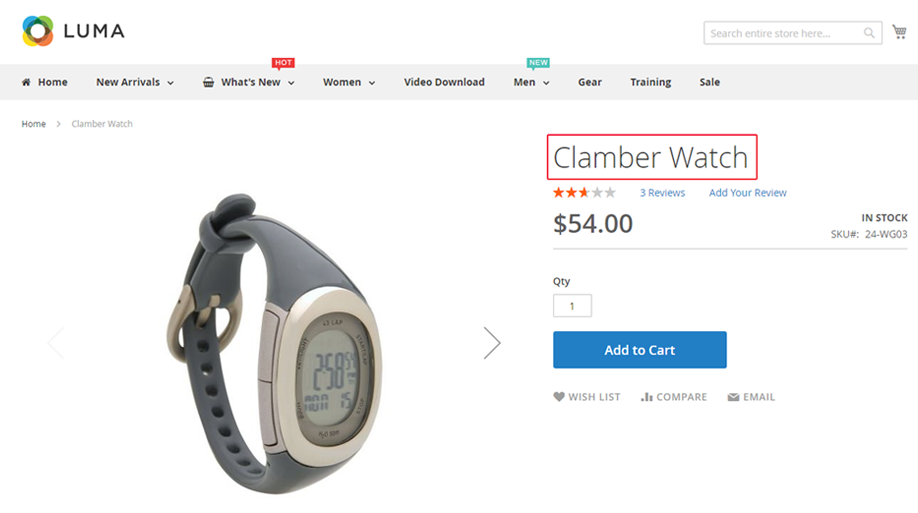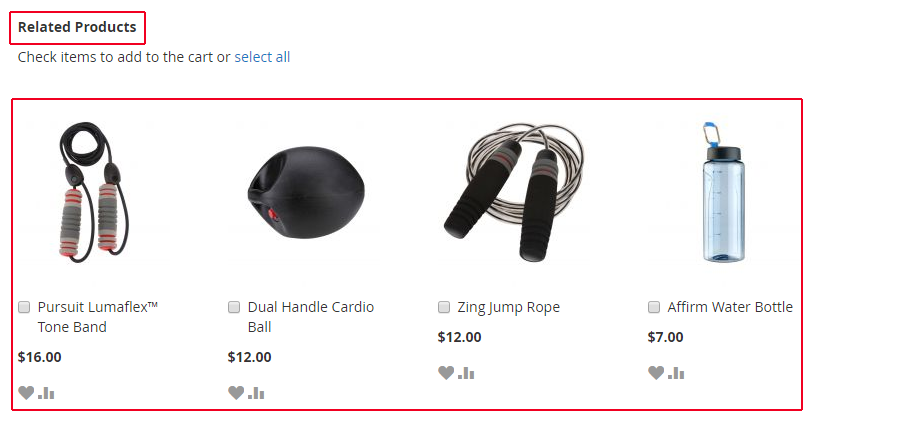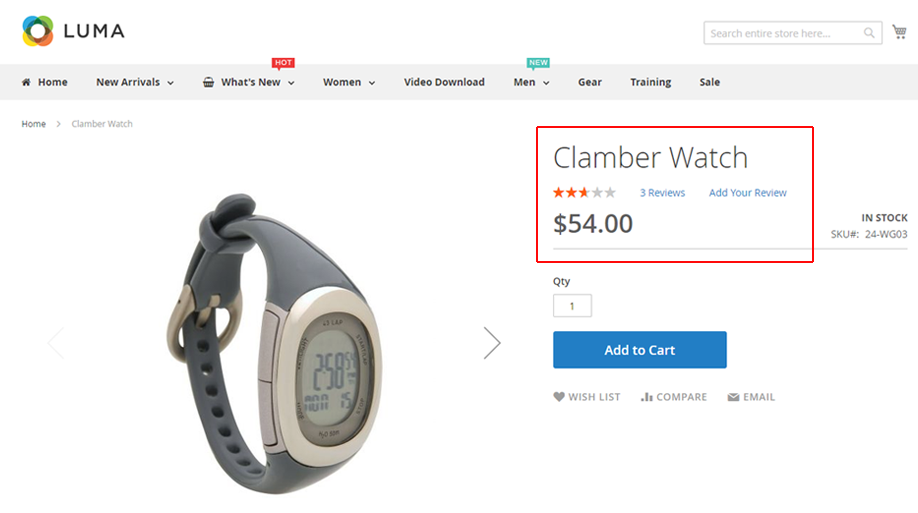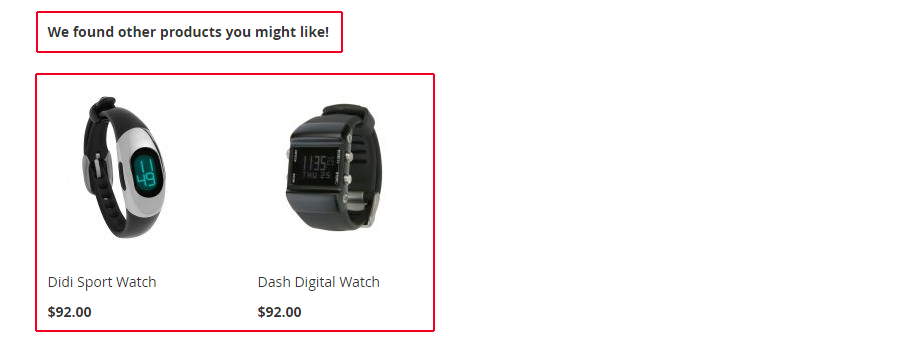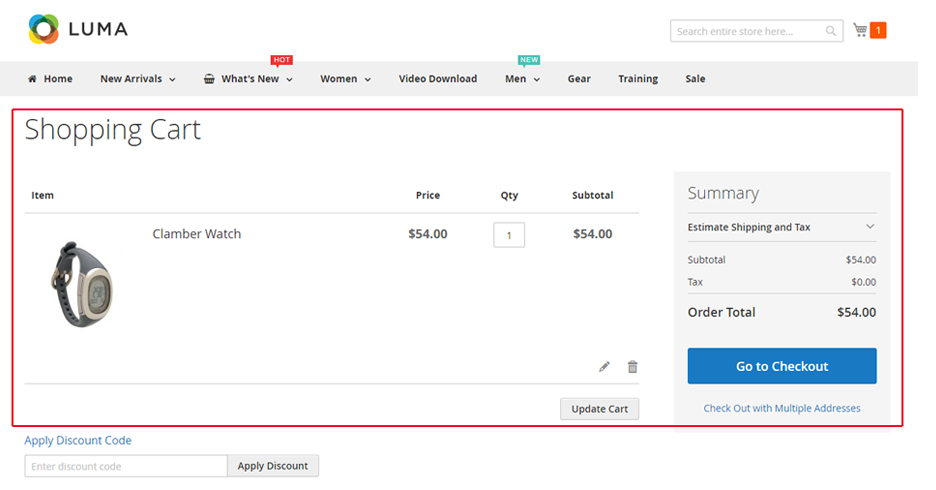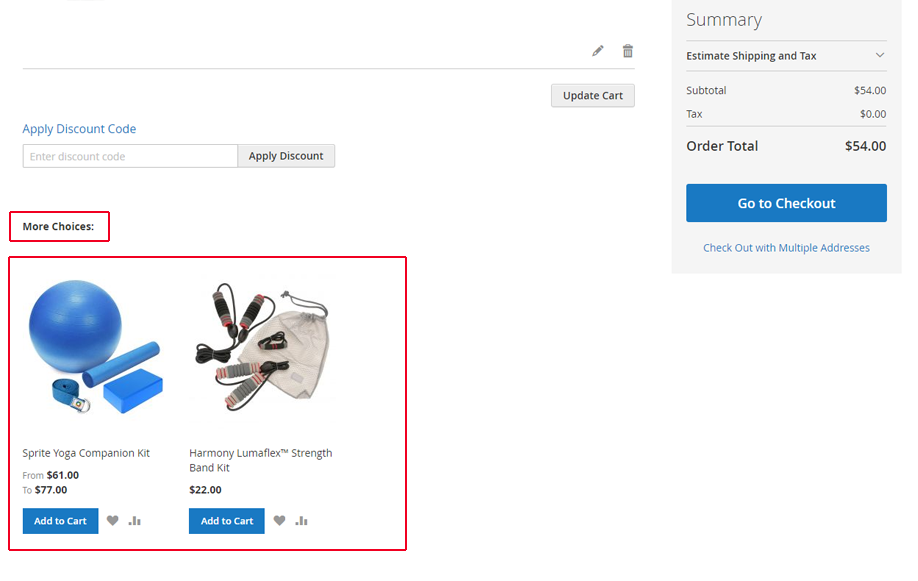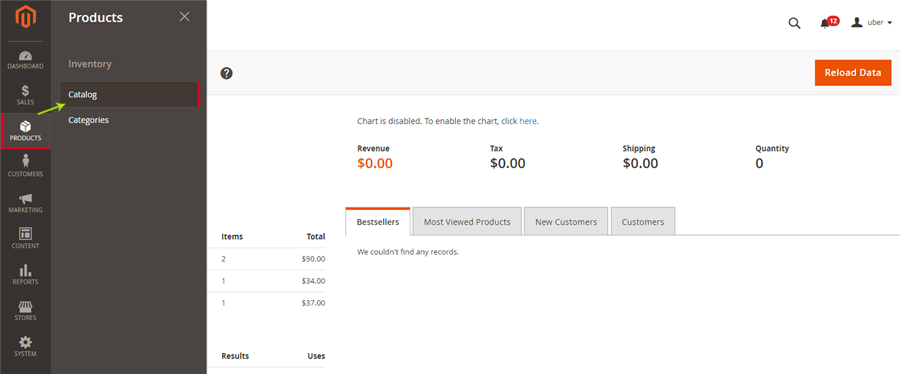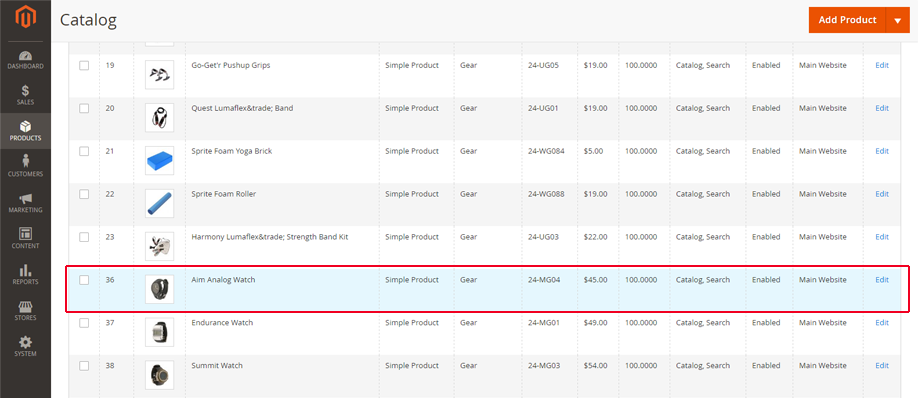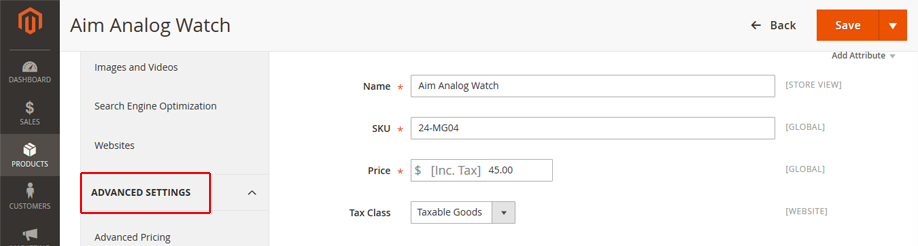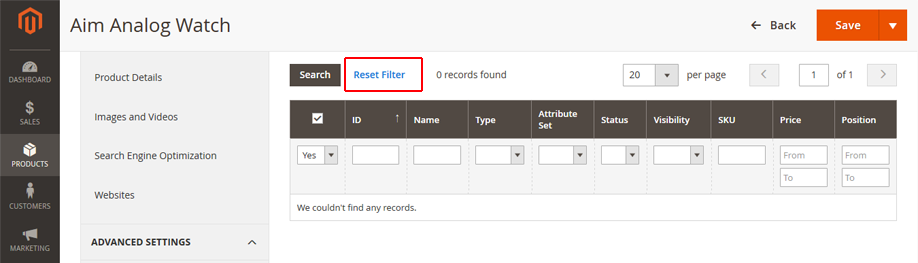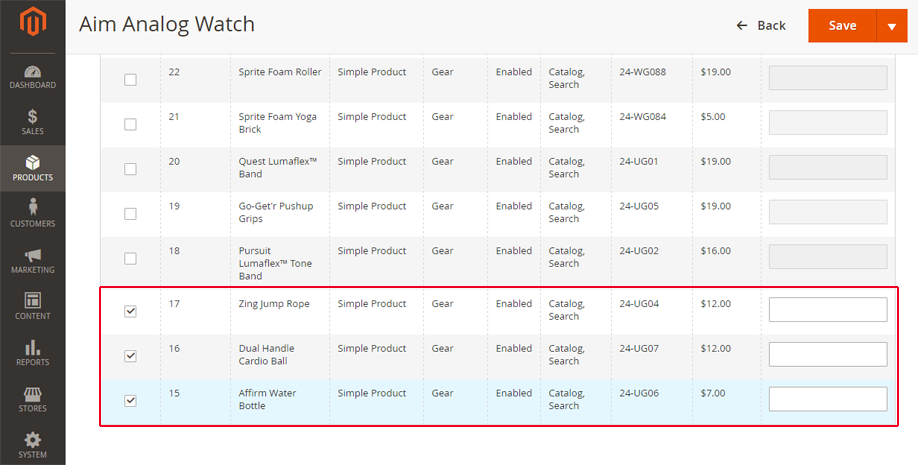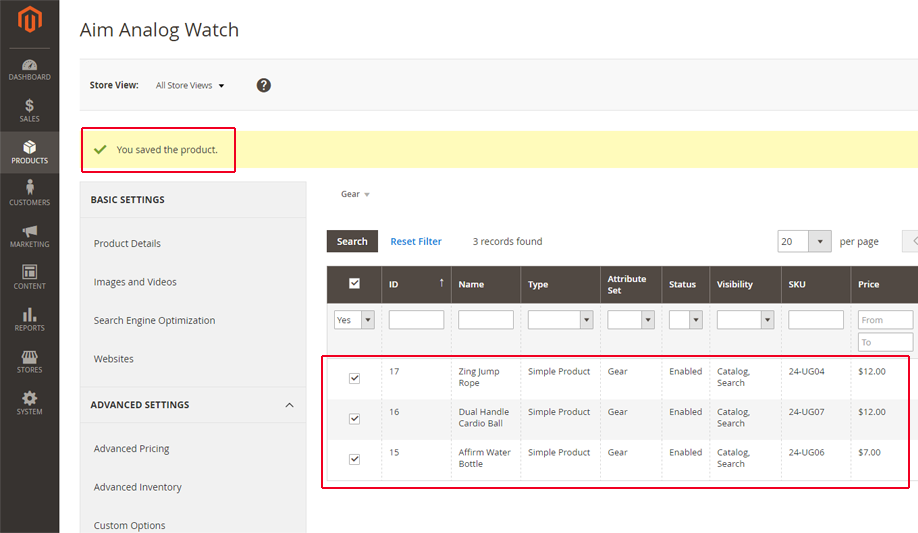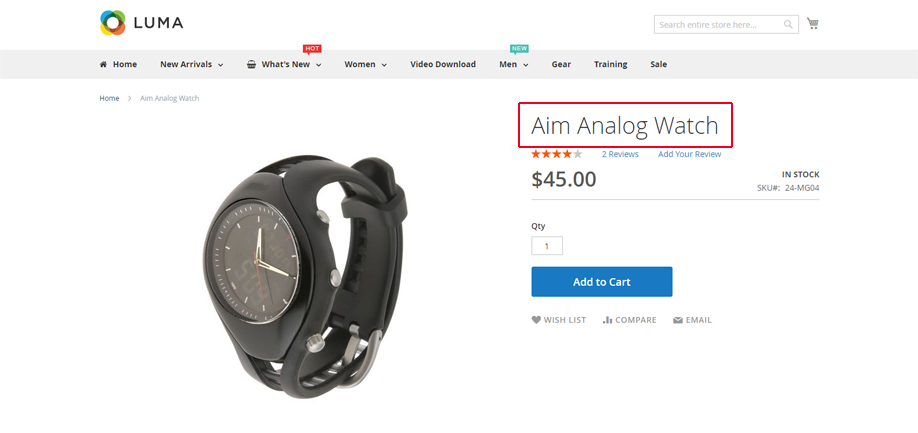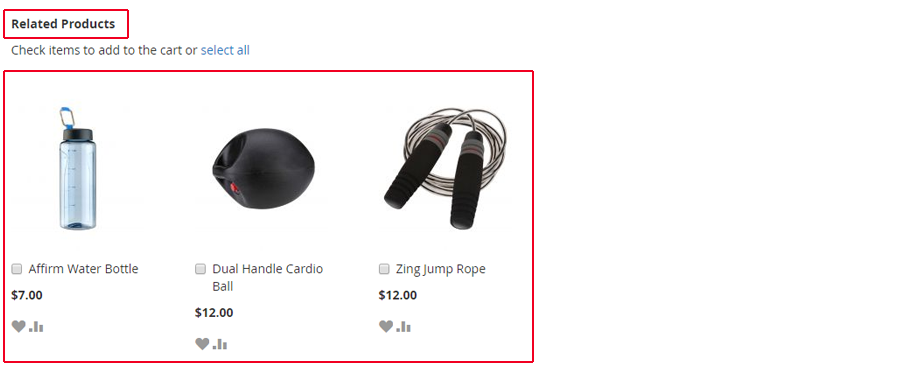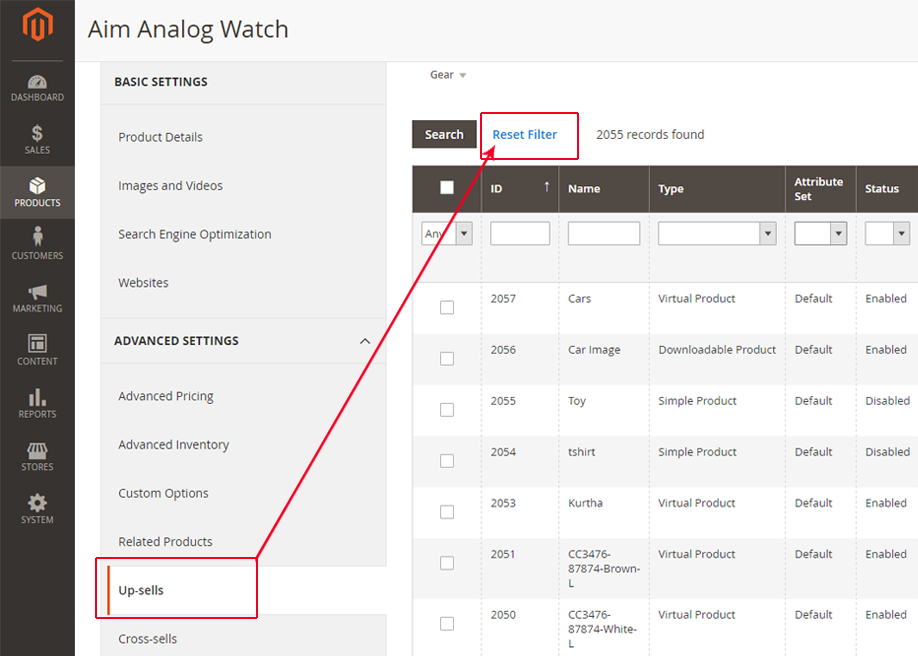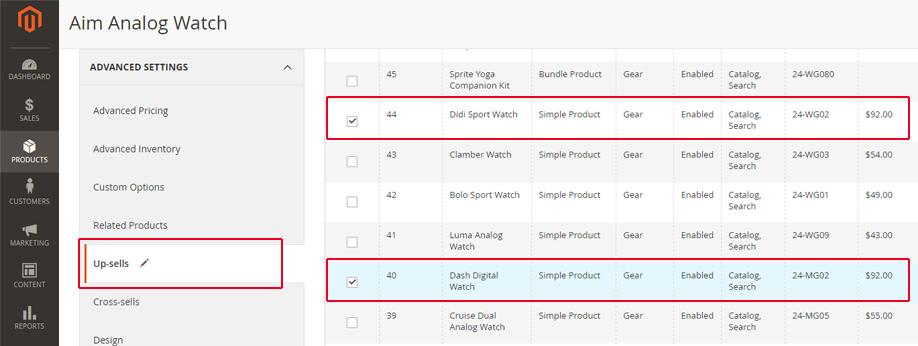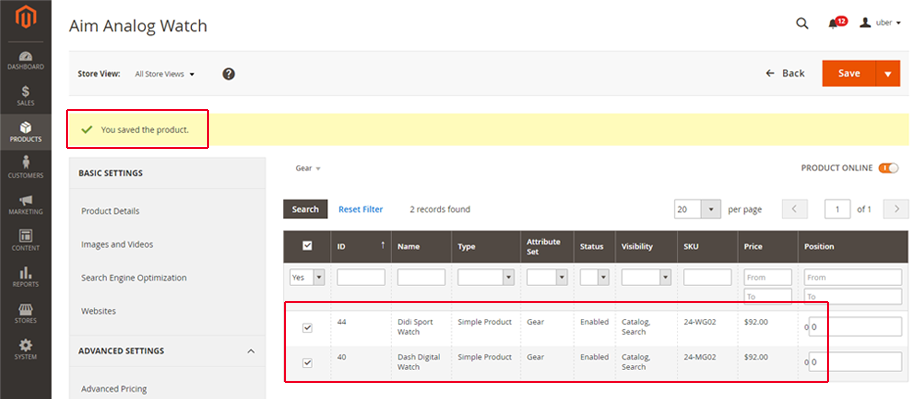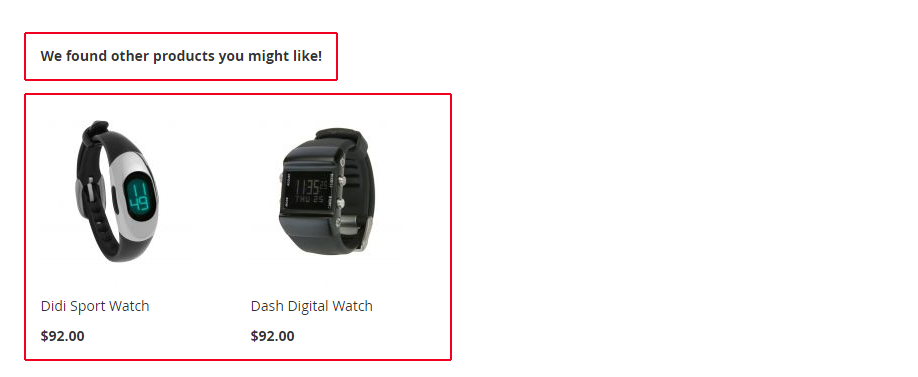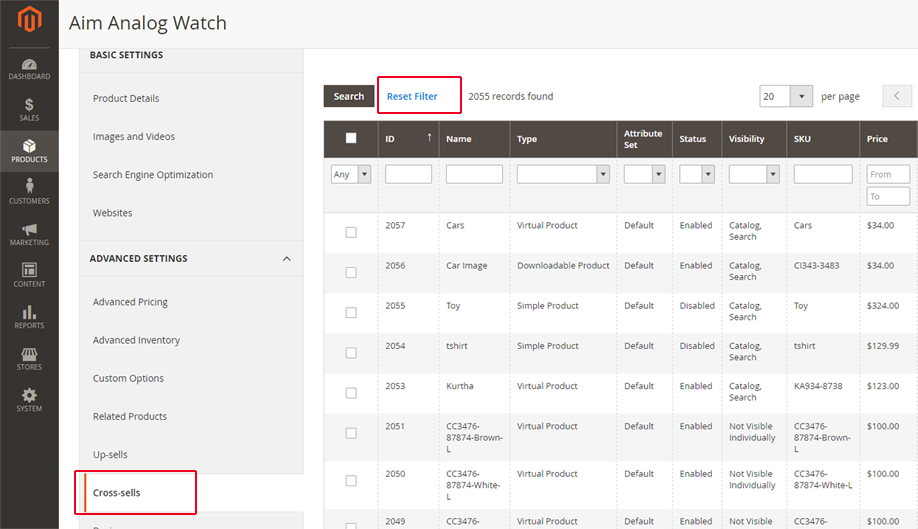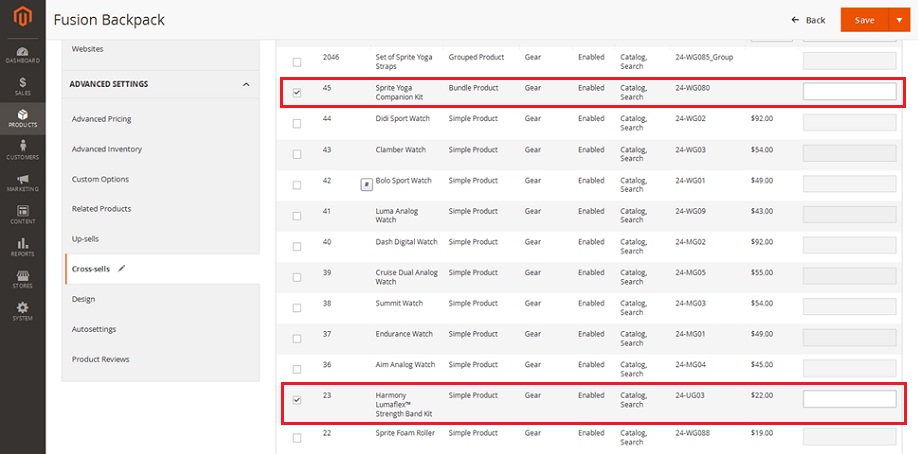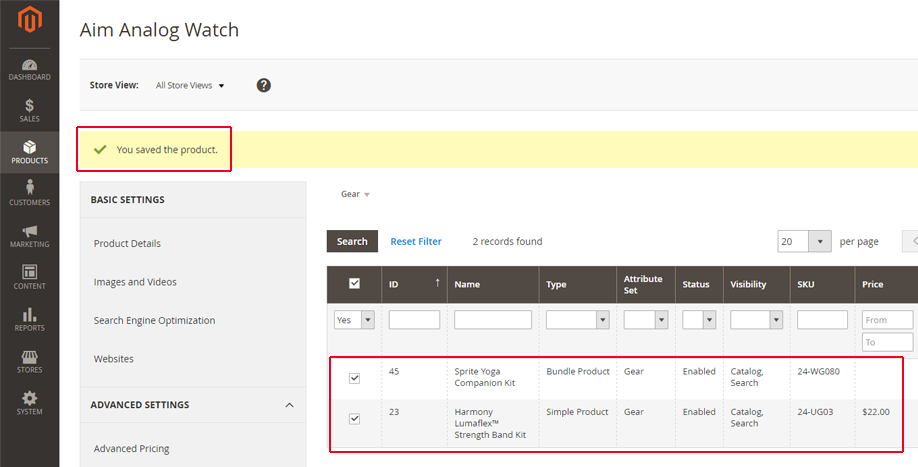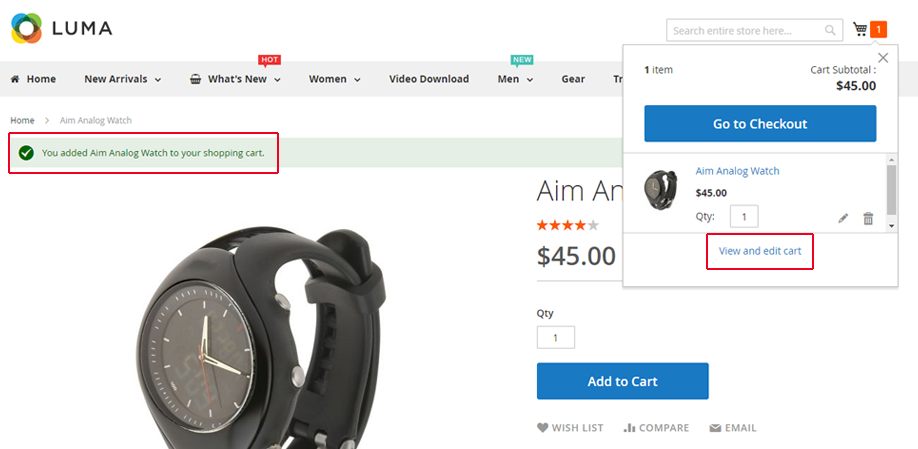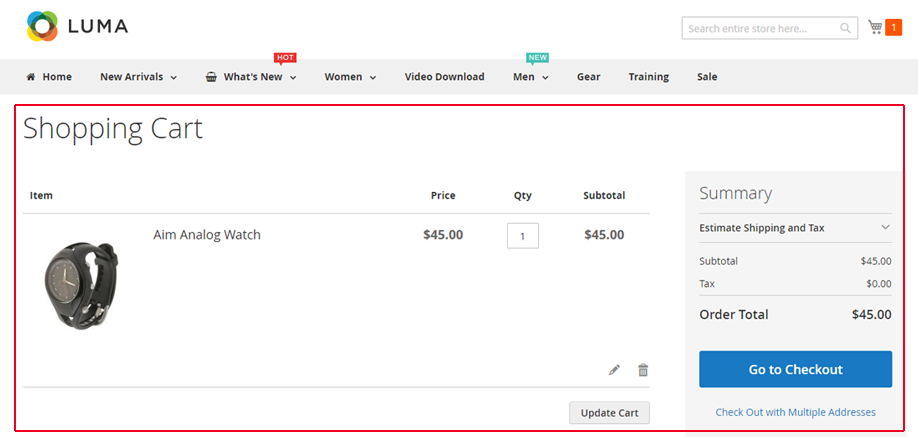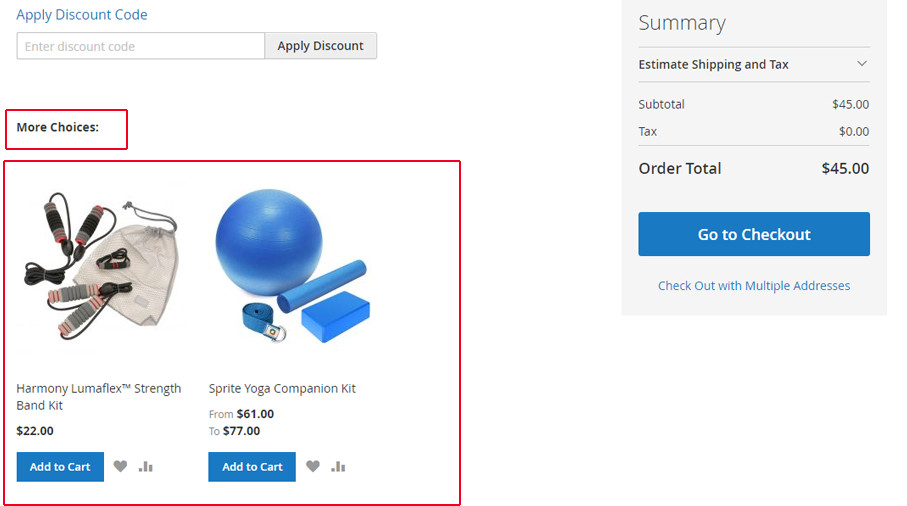How to Configure Related Products &Cross-sell Ups in Magento2
Rise & Shine my all Dear ones.
Give your customers an exciting way to shop & your Magento2 store an effectual way to gain better margins with our learning session of Magento 2- How to Configure Related Products , Cross-sell & Up-sell.
We will be getting practical along with our talk about these concepts.
Magento2 comes with built-in options which help us to set up the product relations. These product relations are aimed at enhancing the visitor allurement, customer retention along with increased revenue base. These are usually shown on the bottom of product page or shopping cart page.
Talking firstly for “Related Products”, are the products that are certainly related to the products which customers are viewing or have selected for buying. While buying selected products, these related products are offering many related options to the customers of their interest and can be easily added to the cart by clicking on the checkbox given. Different themes & page layouts have the placement of block of Related Products accordingly, either at the bottom or even at the right sidebar of product page or shopping cart page. You can get it customized with the help of your developer, if you wish to show it very differently like a popped out flag or any other ground breaking idea.
For a simple instance I selected ‘Clamber Watch’, the “Related products” that will be shown to me as a visitor are here at the bottom of products page are ‘Zing Jump Rope, Affirm Water Bottle etc’..
“Up-sells”; the second product relation, are the products which are of similar product range, may be of higher price, quality to make it more popular with visitors or customers & better add to the profit margins of the store owners. The up-sell products need to connect with the selected product by customer, being equipped with unrivaled features to make customers change their mind & shop for them. These basically appear with title like “You May also be interested in” or “We found Other Products you might like”.
For the instance of ‘Clamber watch’ we have the “Up-sells” displayed with title of “We found other products you might like” at the bottom of product’s page are ‘Dash digital watch & Didi Sport Watch’ that is of better quality & price than clamber watch.
Finally we are arriving to the “Cross-sells”, the products which are some of the impulsive purchases shown at the page of Shopping Cart just before the check-out process begins. This option let customers buy those items which they haven’t kept in mind before visiting your website for shopping & make them buy those things impetuously or impulsively.
For an instance of our ‘Clamber watch’, when we are adding the watch to cart & click on cart page details for the selected product, I am able to see the “Cross-sells” at the bottom of Shopping Cart page under the title of “More Choices” with the displayed items i.e. ‘Harmony Lumaflex Band Kit, Sprite Yoga Companion Kit’.It can display under the title of “More Recommendations” as well as in other carts.
So, are you eager to get it done for you store as well??? Let’s dive into the admin panel of Magento2 then. From here we will move to the option of “Catalog” under the title of “Products”.
Admin Panel → Products → Catalog
Then we have the ‘Catalog’ screen from here you need to select the product to which you wish to add the product relations Of ‘Related Products, Up-sells & Cross-sells’.
In our instance am selecting the product of ‘Aim Analog Watch’ having the attribute set of ‘Gear’.
After selecting the product, we are on the screen of that particular product. Click on the link of “Advanced Settings” and then we see the sub-links on the left bar of “Related Products, Cross-sell and Up-sell Products”.
Starting from “Related Products”, we see the empty columns so we need to “Reset the Filter” to make the products appear from which we can select our items for “Related Products”.
After that now we can see the huge list of products, from here we select the items related to our selected product.
We are setting the attribute set to ‘Gear’, to select my items for relating to ‘Aim Analog Watch’. In your instance, do feel free to relate any product to your selected items.
While scrolling down, we are selecting the “Zing Jump Rope, Dual Handle Cardio Ball & affirm water bottle” for “Related Products”.
After clicking on “Save” button on right above corner; here you see the related products that got saved for our selected item.
Now we can see that how it is showing on front end. We can see the selected product under the title of “Related Products” at the bottom of our product page of ‘Aim Analog Watch’. You can see a check box with each of the Related Products; a user can add the main product + selected related products with a single click of Add to Cart. This functionality makes you clear what you wish to show in the “Related Products” i.e. the products which you wish to sell along the main product like Laces with Shoes; matching Shirt with Trousers.
“Up-sell product”, is normally the space to show products from same category,quality and these are shown under the title of “We found other products you might like”.
Now, we are selecting the products, i.e. ‘Didi sport watch & Dash Digital watch’ to provide customer a range of similar products which may be of better quality or better margins for us.
After the saving the selected products for “Up-sells”, we can see them on our front-end as well.
On the front end screen we have the “Up-sells” under the title of “We found other Products you might like”, showcasing our selected item for customer.
Now lastly we have our “Cross-sells”, so jumping back to our Magento2 Admin panel and selecting the tab for Cross-sells to get the desired actions done.
Here “Reset the Filter”, select the items you wish to suggest to customers on their shopping cart page before their process of check-out. We are selecting the items ‘Sprite Yoga Companion Kit & Harmony Lumaflex Strength band Kit’ for “Cross-sells”.
Saving them & let’s see the results on front-end.
On the front-end, we need to add the product to the cart, for the instance we added ‘Aim Analog Watch’ to cart, and now we step ahead to our Shopping Cart page after clicking on link for View & Edit cart.
We can see the Shopping Cart page for our added item i.e. ‘Aim Analog watch’.
When we scroll down the page we can see our selected item for “Cross-sells” under the title of “More choices”. This title can be also shown as “More Recommendations” in other cart.
“Cross Sells” are the impulsive buying presented to a customer – very similar to the products placed near the cash counter in a brick and mortar store. eCommerce though a replica of physical stores, but we need to be careful while configuring Cross Sells. It has both the thought processes, it can persuade a customer to buy something additional and on the flip side, it can even divert customer attention and eventually leading to an abandoned cart. So, the choice to use Cross Sell depends upon your peculiar product range and your marketing plans.
So what’s next? Next is your turn to add product relations to your store products and add more to your consumer base as well as to revenue strength.
Avail our Custom Magento Development Services or do call us at: 855-370-5507 or Email at: magento@matridtech.net.
Leave your details and we will contact you back within next 12 hours.
Let your Magento store add more to your magnetic power to allure customers with our easy Magento support.